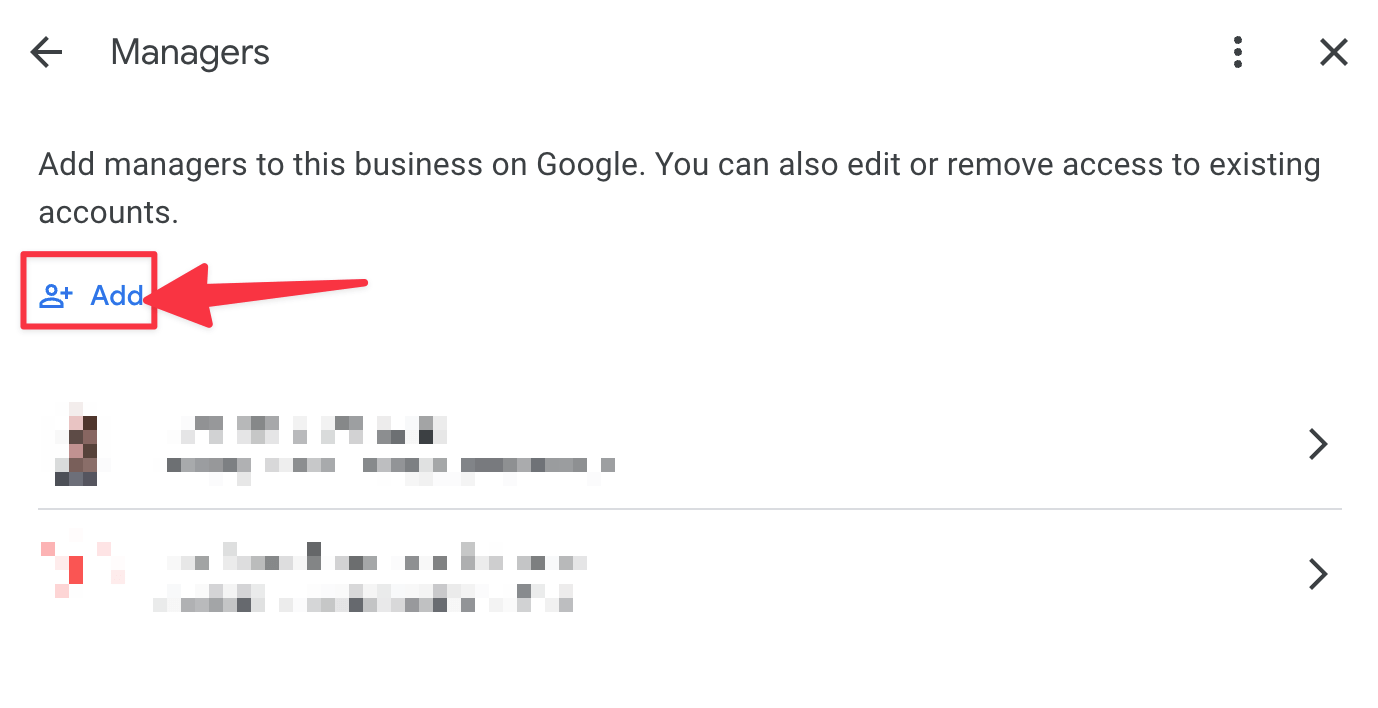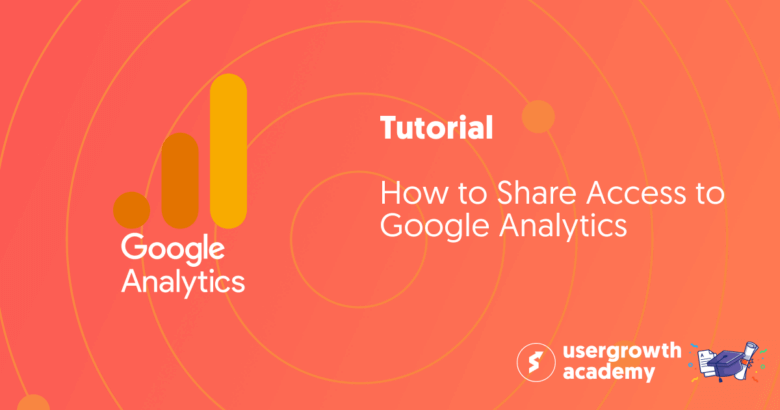If you’re a local business having a Google Business Profile (formerly Google My Business) can bring many benefits to your company and its local SEO presence. But it might not always be easy to manage your listing just by yourself.
That’s why Google gave you the opportunity to add users to your Google listing so that you can save time while at the same time gaining better management and control over your listing.
On top of that, having multiple users that can post and respond to incoming queries means that your business has a faster response time when engaging with customers on your listing, which will also improve your rankings.
Want to know how to share access to your Google Business listing with your colleagues or with your digital marketing agency or SEO agency like User Growth? Keep on reading below.
Note: this article is part of a bigger series where we teach you how to share access with your content marketing, SEO, and paid media agency, like User Growth. You can find the other articles by following these links:
- Tutorial: How to Share Access to Google Analytics
- Tutorial: How to add a user or agency to Google Search Console
- Tutorial: How to share access to Google Tag Manager
- Tutorial: How to add a user or agency to Google Ads
Table of Contents
- What are Google Business Profiles?
- Why do you need to share access to your Google Business Profile?
- What roles does a Google Business Profile account have?
- How can you share access to your Google Business Profile?
- How to request access to a Google Business Profile as an agency or freelancer
- How to remove access to your Google Business Profile?
- How to claim access to a Google Business Profile that was claimed by someone else?
What are Google Business Profiles?
Google Business Profiles (GBP), also known as Google My Business, is a free tool offered by Google that allows businesses and organizations to manage their online presence on Google.
GBP is a platform that allows businesses to create a profile that displays information about their company, including their location, hours, website, phone number, and reviews directly on the search results pages.
So when your ideal customer is searching on Google, for example, for a query like “Plumbers in my area” or “Plumbers in New York City,” the information displayed in the search results often comes from the Google Business Profiles of the plumbers that set up their profile correctly.
As you can see, this makes GBP an essential tool for your business to manage its online reputation and ensure that your (potential) customers have accurate information about your business.
Google Business Profiles also allow you to post updates and photos, respond to customer reviews, and see insights about how people find and interact with your business online. It’s a powerful tool that can help your business to attract new customers, increase its visibility in search results, and better understand your audience.
Why do you need to share access to your Google Business Profile?
Sharing access to your Google Business Profile is essential in managing your business’s online presence. It allows other individuals, such as employees or marketing agencies, to help update and manage your business’s information on Google.
There are various reasons why you might need to share access to your Google Business Profile. Potential reasons are:
- collaborating with employees to keep your information up-to-date and respond to customer reviews,
- outsourcing marketing to third-party consultants or agencies to make updates and track performance,
- managing multiple locations by giving managers access to their respective profiles.
- on top of that, sharing access can help avoid mistakes and ensure accurate, and up-to-date information about your business is displayed on Google.
In general, sharing access to your Google Business Profile can save you time and ensure that your business’s online presence is managed effectively, but it’s crucial to share access only with trustworthy individuals and remove access for those who no longer need it.
What roles does a Google Business Profile account have?
There are only two levels (or three if you count the Primary owner as a separate access level) types of access levels for GBP. Unlike some other tools like Google Analytics, Google Business Profiles works more like Google Tag Manager in that sense that after inviting, a user must accept the invitation before they gain access.
The different roles are:
- Primary Owner, the primary owner is the person that claimed or verified the listing on Google. The primary owner has the ability to remove other owners but cannot remove themselves from a list until they transfer the primary ownership to another user
- Owner, one GBP listing can have multiple owners. Owners have full permission to edit the details of a business and have the ability to add and remove other users
- Manager, managers have almost the same permissions as owners, they have the same edit permissions, but the only difference is that they are not able to grant access to other new users
How can you share access to your Google Business Profile?
Sharing access to Google Business Profiles is rather straightforward:
- Go to https://business.google.com/ and sign in or, in the top right, switch to the Google account that has access to the Google Business Profile listing (in case you’re using an agency account, you can skip to the steps below)
- From the potential list of locations you might see after logging in, select the location you wish to grant a user access to

- A Google Search Results page will open with the selected Google Business Profile at the top. Choose to open the menu by clicking the three dots (1) in the top left corner and select “Business Profile settings” (2) from the menu that opens

- Select “Managers” in the pop-up that opens

- Click on the “Add” button so that you can grant access to new user

- Enter the email address (1) and select the correct user role you want to grant to the new user (2) and click on “Invite” (3)

- The new user will now get an email that they are invited to manage your business, and by clicking “Accept,” they will have access to your Google Business Profile

How to request access to a Google Business Profile as an agency or freelancer
If you’re a digital marketing agency like User Growth, you can also request access to your client’s business locations. For that, you will first need to sign up as an agency and create an agency account by following the following steps:
- Go to https://business.google.com/agencysignup and follow the steps to set up your agency or freelancer account
- You will need to enter your agency website and connect it to your Google account (make sure that your account doesn’t already own or manage any locations with a Google Business Profile)
After your account is created, you can sign in to your agency account and click on “Manage invitations” to see potential invites you received. Or you can also request access to other business listings that are already claimed by their owner (your clients):
- Click on “Request access” in the top right corner
- Type in the name of the business you want to request access to
- Google will now tell you that the Business Profile is already claimed and gives you the option to “Request Access“
- Click on the “Request Access” button
- Fill out the requested information about your business so that the owner that will get the request can see that it is a valid request and confirm it
That’s it. You’ve now requested access to the Google Business Profile of your customer!
How to remove access to your Google Business Profile?
Removing access to a person to your Google Business Profile is almost the same as granting access, only the last couple of steps are different:
- Go to https://business.google.com/ and sign in or, in the top right, switch to the Google account that has access to the Google Business Profile listing
- From the potential list of locations you might see after logging in, select the location you wish to delete a user’s access from
- A Google Search Results page will open with the selected Google Business Profile at the top. Choose to open the menu by clicking the three dots in the top left corner and select “Business Profile settings” from the menu that opens
- Select “Managers” in the pop-up that opens
- Click on the person that you want to remove the access for, and when you see their details click on “Remove manager”

- There will be a prompt “Remove <name>? This person will no longer be able to access or manage this profile. You can’t undo this.” when you click “Remove,” they will be removed and will get an email that they no longer have access
How to claim access to a Google Business Profile that was claimed by someone else?
Sometimes it can happen that your business listing is claimed by someone else, or maybe it was claimed in the past by a former colleague, and you don’t have access to your business listing anymore. There are two options two get access back to your account.
Option 1 – If your listing is claimed by an email address you recognize (and have access to): sometimes you’re in luck, and you recognize the email address that claimed the business listing. If this is an account that you can access and log in to, then you can either transfer the ownership to a better email address or add yourself or other members of your marketing team as an owner or a manager.
A lot of times, businesses often use generic email addresses like [email protected] or personal email addresses to claim their business listings but then forget about them.
If the email address you need to access is associated with a current or former employee or marketing team, there are a few ways to request access. You can either request access through Google Business Profiles (GBP), or contact the associated employee or team directly to request access.
Option 2 – if your listing is claimed by an email address you don’t recognize or do not have access to: If a business listing is already claimed, you will need to request access from the current owner. If the current owner does not respond, you can attempt to claim the listing over the current owner after seven days through one of the verification methods:
- Google Search Console: One of the fastest and easiest ways to verify ownership is through Google Search Console. If your business listing is tied to your website and you’ve already verified your website property through Google Search Console, you can verify instantly through Google Search Console.
- Email verification: Email verification is the second fastest way to claim your listing, taking only a few minutes to complete. In some cases, Google may be able to associate an email address or domain with your business listing and offer email verification as an option. However, it’s important to note that sometimes Google will only send a verification email to a specific email address, so you’ll need to use that particular email to complete the verification process.
- Postcard verification: Postcard verification is the longest method, taking five or more business days for a postcard to arrive at your business address and additional time for this information to be relayed.
- Phone call verification: Phone call verification may also be an option if you do not use a call tree, but this method comes with roadblocks as well. Most businesses don’t have a single person answering calls, and the call comes through as an automated call, so operators often hang up because it sounds like spam.
However, if the current owner responds and denies ownership, things can get complicated. Often, they will provide a reason or message for denial, and it’s essential to note that once someone requests access to a listing and are denied, they can’t request access again for a brief period. This is a security measure aimed at preventing unauthorized users from obtaining access to your listing.
But sometimes, you can appeal a denied request and go through an appeal process. This is only advisable if the current owner should not have access to the listing, such as if a former marketing team or employee is holding the listing hostage. In such instances, Google may intervene, conduct further verification processes, and even suspend the wrongful owner’s account, as this act is against Google’s guidelines for representing a business.
To learn more about requesting ownership of a business listing and other GBP guidelines, you can visit the Google Business Profile guidelines.
As you probably can imagine, it’s crucial to maintain ownership and control over your business’s online presence, which includes regularly updating and managing your business listings on platforms like Google. By ensuring you have the necessary access and control, you can maintain an accurate and up-to-date online presence, which can help you attract and retain customers.
That’s it. You’ve now learned how to add and remove people from your Google Business Profile. You even learned how to claim access to your profile if you don’t have access (anymore). Do you need more advice on how to add users to your Google Listing? Or do you need help optimizing your profile for local SEO? Give us a shout, as we’re more than happy to help you out!